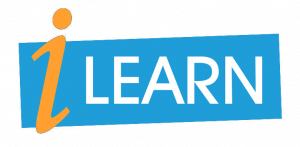Unit 3: Software Development Tools
3.2 Integrated Development Environment
What is an IDE?
An IDE is a programming environment which provides many facilities to software programmers. Usually it consists of an editor, software build automation and debugger.
Usually you can not programme every programming language with each IDE.
Some of the most popular IDEs are
- PyCharm *
- anaconda *
- spyder *
- eclipse *
- Visual Studio *
- and many more
In this course we are using PyCharm on a Windows 10 system!
PyCharm
PyCharm is an IDE from JetBrains company for the programming language Python.
There is a free, open source community version and a professional version. With the community version, pure Python projects can be created. The professional version offers
additional support, e.g. for HTML, JS and SQL.
Download PyCharm
Downlaod the software PyCharm*. There you will find a professional and a community version. Please download the community version of PyCharm. After downloading install this program on your computer.
The system requirements are
- 64-bit versions of Microsoft Windows 10, 8
- minimum: 2 GB RAM, recommended: 8 GB RAM
- 2.5 GB free hard disk space, SSD recommended
- min. screen resolution 1024x768
- Python 2.7 or Python 3.5 or later
Installation
- Download and install latest Python from here*.
- Start downloaded .exe file of PyCharm and follow installation guide.
- After successful Installation start PyCharm from desktop or start menu (you will find it in the folder JetBrains).
- On first start read and confirm JetBrains Privacy Policy. Furthermore choose if you want to send anonymous statistics or not.
- Afterwards customize your PyCharm after your preferences (I prefer "Dracula") and click on next.
- On next page click "Start using PyCharm", no installation necessary so far.
- On Welcome screen click on "New Project".
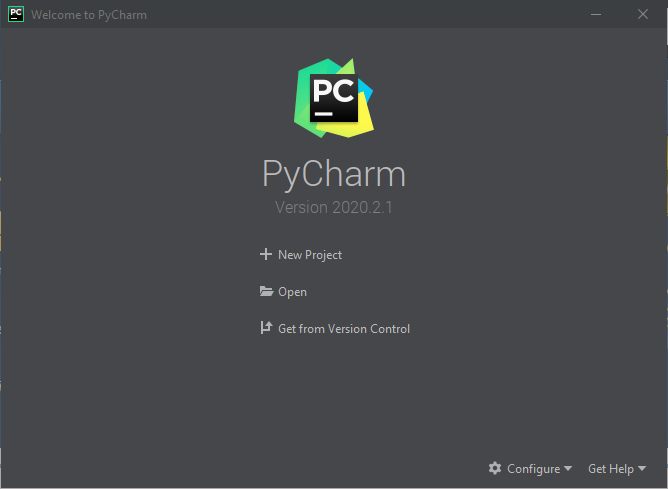
- On next screen define your folder where you want to store your project and check the radio button on "New environment using". Then click on Create - button.
What is a project?
Starting a new project in PyCharm
- Choose File → New Project... and give your new project a name Choose
- and give your new file a name
- Start editing!
Standard Libraries
Compiling and Running
Debugger
Additional Hints and Online Tutorials
- First introduction PyCharm GetStarted *.
- Explanations and hints about PyCharm by edureka *.
- Learning Platfrom learnpython *
- … and many others!
* You will be forwarded to an external page. We are not responsible for the content of this site. There may be other regulations regarding data protection.